Software Requirements
Before students attend JumpStart orientation, held a week before the start of the semester, they must download Microsoft Office software to their laptop computers.
The I.T. Support Center also offers user guides for technology services students may want to use once on campus, including campus printing, file backup and more.
Microsoft Office
Southeast Technical College utilizes Office365 for students who need Microsoft Office for their classes. Office365 allows students to download and install the Microsoft Office Suite and use it while enrolled in classes. The license is attached to your Southeast Tech email account and will automatically deactivate when your email account is removed (one semester after graduation, or immediately upon withdrawal from Southeast Tech).
Microsoft Office for Windows Setup
-
Sign in to 365
Go to http://365.dos5.net, and sign in with your Southeast Tech email address and password.
-
Click Install
Click the Install Office button in the top right corner of the screen. Select "Office 365 Apps."
-
Office 365 Apps
Run the installer after it has downloaded.
-
Complete Installation
Wait for the installation to complete. This may take a while. If you get an error or if the progress bar doesn't move for 5 minutes or so, review the options available on Microsoft's Support Site.
-
sign in
After the installation, open Microsoft Word, and use the link in the upper right corner of the screen to sign in with your Southeast Tech email address.
Microsoft Office for Mac Setup
-
Sign in to 365
Go to http://365.dos5.net, and sign in with your Southeast Tech email address and password.
-
Click Install
Click the Install Office button in the top right corner of the screen. Select "Office 365 Apps."
-
Office 365 Apps
Run the installer after it has downloaded.
-
Complete Installation
Wait for the installation to complete. This may take a while. If you get an error or if the progress bar doesn't move for 5 minutes or so, review the options available on Microsoft's Support Site.
-
sign in
After the installation, open Microsoft Word, and use the link in the upper right corner of the screen to sign in with your Southeast Tech email address.
- This process can be completed anywhere that you are connected to the Internet. You do not have to be connected to the Southeast Tech network to install and set up Microsoft Office.
- You need to know your Southeast Tech email address and password to access Microsoft 365. You should have received an email with this information after you registered for classes.
- This process may take a while depending on your computer.
- If at any point in this process you get stuck, stop at the I.T. Support Center or call us at 605-367-4461 for assistance.
Other Available Software
Instructions and download files for additional software may be found on the I.T. Support Center User Guides page on myTech.